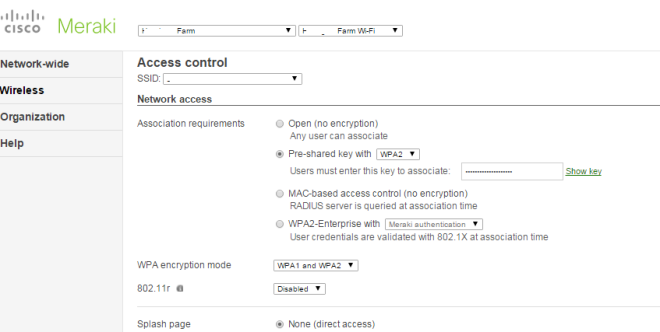“Guest Access” means different things to different people, and organizations. Certainly if you’re a traveler using hotel or conference Wi-Fi, you have a general set of expectations and desires. If you’re a company or a school, the guest wireless service you provide is likely shaped by organizational policy. And for many of us, the guest environment also tends to act a s a catch-all for client devices that don’t fit on our secure WLANs- a place for “free passes” and MAC exceptions. But the devil is in the details, and I have found finding the right guest access feature set can be difficult.
What you WANT may not be what you can HAVE
Having designed a number of guest environments for large and small networks, I’m always astounded to engage a WLAN vendor on the topic and to find how far their guest offering is from what I’m looking for (more on that in a bit). Worse, seldom do I hear “what are your requirements?” as it tends to be more like “this is what we think everyone should want and accept”.
Simplicity? Fat chance…
Guest access can also have a lot of moving parts, depending on how it’s implemented. Overall functionality tends to be broken up and scattered across access points, controllers, RADIUS servers, credential stores, web servers, and sometimes switches. It all has to click, or you have problems. And for me, despite the typical complexity of guest services, I still find myself frustrated at features that are not included.
What worked for my environments
Years ago, for my big honkin’ 3,000 AP environment (and our small branches alike), we arrived at a desired feature set that went more or less like this:
- Our guest SSID would equal a single dedicated guest VLAN
- 24-hour individual self-sponsoring is a must
- Alternatively, ANYONE authorized to use our wired or secure wireless network could sponsor a guest
- For self-sponsoring, a ten-digit mobile number capable of accepting a text must be provided and within seconds a password would be sent
- For large events, a shared account could be generated
- All accounts were time limited with role-granularity
- The system would have easily configurable firewall rules and (generous) rate limiting capabilities
- On the admin side, we could add MAC exceptions and login-bypass
- The system would provide NAT to preserve public IP addresses
- Reporting would be easy, as would user quarantine (rarely used)
- ALL OF THIS WOULD HAPPEN UNDER ONE HOOD-VIA A SINGLE INTERFACE
- A programmer would not be needed to stitch it all together
- Ideally, it would have vendor support (for a number of reasons, open source not desirable)
Going back those several years, our WLAN vendor (Cisco) didn’t come close to being able provide what we wanted. In their defense, nor did any other market leaders at the time. We heard that Colubris Networks had a gateway that might fit the bill, but they had just been bought by HP and try as we might, we couldn’t locate anyone that could talk with us about what we were looking for.
Then we found Bluesocket (now Adtran) and their BSC Controllers. When I first contacted Bluesocket, we came to the mutual realization that they could do about 75% of what I wanted. They weren’t really initially open to developing the self-sponsored texting and “anyone authorized can sponsor a guest” features. So… we thanked each other for our time, and I kept searching. Then a week or so later Bluesocket called back, and said they were game for a bit of development, and saw the value in what would become a feature set that they were able to market to others. They were able to do everything I was looking for in a single, kick-ass box in a matter of hours.
What Bluesocket was able to deliver after actually listening to our requirements has been in play for us for lots of years. We’ve served thousands and thousands of guests with it, along with using it as a mechanism for supporting wonky devices like Google Glass (turn head, spit) that weren’t built with enterprise security support, and so can’t be on the WLANs we’d rather they used.
It’s been absolutely great, and I know of at least three other schools that pursued the same guest access model after experiencing ours.
Looking forward
Our old Bluesocket boxes are getting, well… old. They are appliances, and Adtran seemingly has no desire to virtualize what we need into an OVA or the like. In fact, on newer Adtran wireless products, what we appreciate about the BSC has been moved to Adtran APs that we’ll never buy, so the research for a suitable replacement starts again.
The thing is, we absolutely love what we get out of our aging guest solution, and in a perfect world, I’ll find a similar third-party, one-box bolt-on for our big Cisco WLAN. (I will give Cisco another chance to catch me up on how their native guest access services have improved, but I also know that my requirements are firm). I have also inquired to Adtran one last time about the possibility of somehow preserving this wonderful magic, but the silence thus far is pretty telling.
Which brings me to Meraki. The features I need for my guest environment are pretty much included in the WLAN side of the Meraki product line, and we use it with great success in our Meraki-enabled branch sites. But… to bolt the Meraki capability up to my Cisco WLAN in a way that would replace Bluesocket, I’d need the guest features made available in the Meraki MX security appliances and not just in the AP feature set. I’m hoping to get Meraki’s ear on this anyway, because guest access needs also do tend to pop up on the wired side occasionally, too. Right now, wired guest needs are a gap in the MX.
If Meraki can accommodate, a big MX would snap in nicely where my Bluesocket sits now for guest access. If not, I’ll have to consider things like pfSense, Packetfence and other one-offs that I’d rather not get into after being happy with a commercial solution. Or, I’ll have to rethink our requirements, which would really suck, as they really are what we consider requirements, not just nice-to-haves.
There will obviously be more to follow to this evolution. I am curious if anyone else is facing a similar situation, and how you might be approaching it.
(Please- I’d love your comments, just don’t blast me with pointless “you should switch to vendor X for your WLAN!” type feedback.)